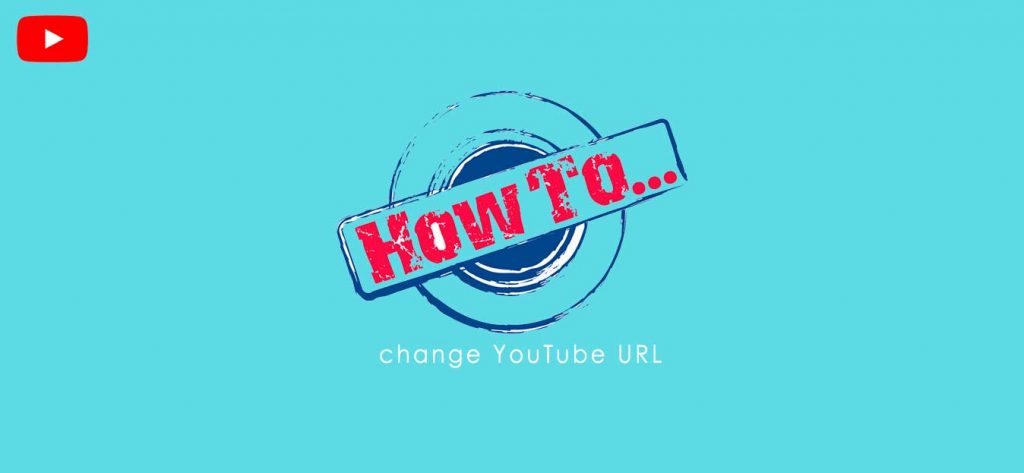The exact and precise procedure about How to change your YouTube URL is something that is bound to be confusing. If you are here, for some information that can throw some light on the matter, you are right, to an extent. Changing the URL is something that is necessitated by the current environment, with the basic objective being engaging more viewers and making the channel dynamic and functional. It is not something that can be done on the basis of any fragile instincts.
So much of content is being uploaded on a daily basis, that you do have a tough time. So, there are a few ways to generate the right amount of buzz. On that front, changing the YouTube URL turns out to be one sure-shot way of getting the desired result and this really helps.
Let’s begin by understanding what exactly it takes to change the YouTube URL. You are a bit of luck, as the step by step guide is meant more to give you a definite idea of the whole process.
Steps to Change YouTube Channel URL
- Right before getting started, make sure to log into the YouTube account.
- In the next step, click on the gear within YouTube and select Create Studio.
- Proceed to the next by clicking View Channel tab, located right below the current channel name.
- To change the channel settings, you must click on the little gear icon right next to Channel Art.
- A pop-up screen will appear where you are required to select Advanced Settings.
- Under Advanced settings, you will come across the option to change the current channel name. To do so, click Change.
- To complete the process of changing the URL or channel name, you must sign-in through Google+ (You will be redirected to a pop-up screen).
- Once you are done, you can come up with a new name for your YouTube channel. Click Save and hit the refresh button.
The resetting or changing the YouTube Channel URL does have plenty of merits. From your perspective, it gives a new dimension and hopefully, things might work with the new strategy.
However, before jumping to any conclusion, you must be aware of some aspects. Without meeting the eligibility requirements, changing the YouTube URL is almost impossible, as far as getting a custom URL for YouTube is concerned. .
The Key requirements
- Should have 100 or more subscribers.
- Must be at least 30 days old.
- A photo or icon is almost a must.
- Must have uploaded Channel art.
- To qualify for custom URL, it is necessary to link the domain by verifying the official webpage with the Google+ page.
In case you are not in a position to meet the criteria, other than bidding your time, there is nothing much left to do! Until then, keep promoting the YouTube Channel, so as to get more subscribers.
What about Custom YouTube URL?
You must be having serious doubts by now. At a time, when you are learning to change the YouTube URL, switching to a custom URL might seem to be a farfetched idea. Trust us, it isn’t. In fact, the conditions demand you must do it if you are looking for more visibility.
Steps of Getting Custom YouTube URL
- Access your YouTube [] channel and click on your profile icon. If you are using a old version scroll for the third image.
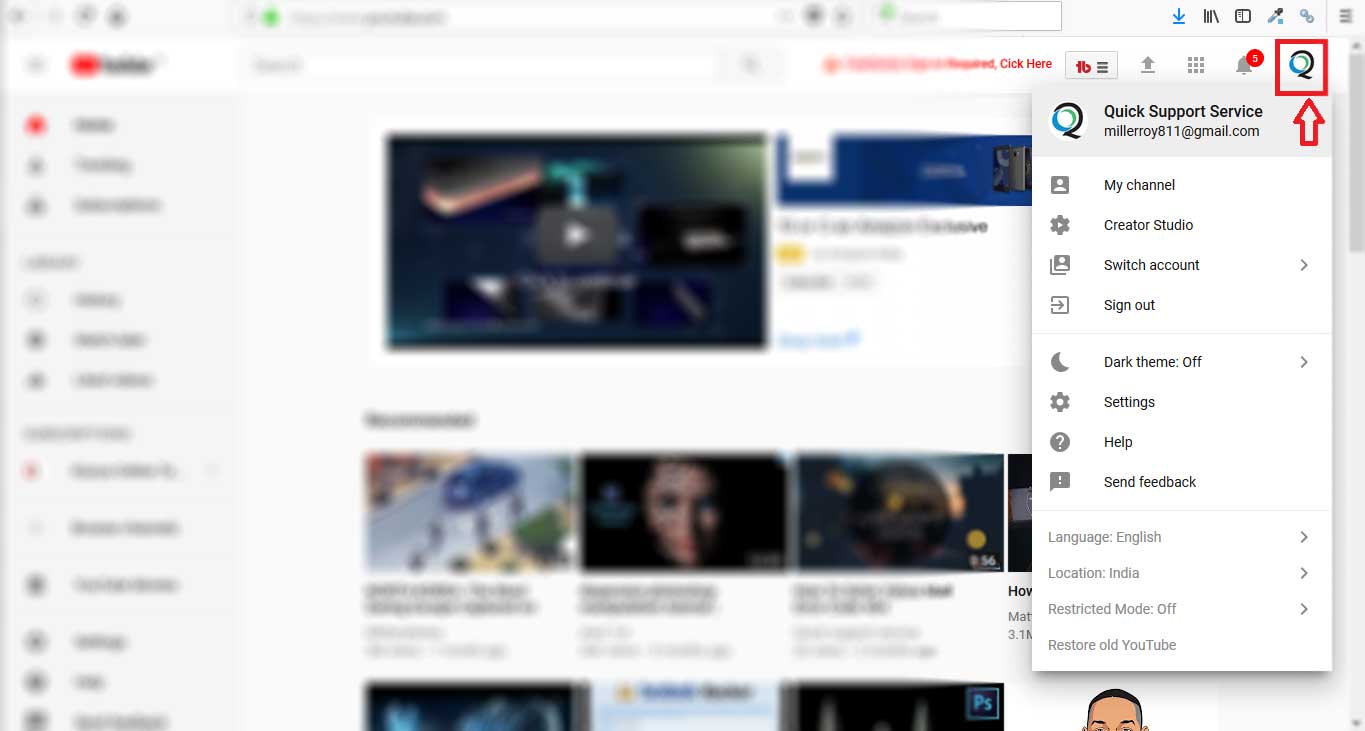
- In the next step, select Settings.
- If you are using old version of YouTube you will reach to the setting as shown in the image below.
- On the next screen click “Advance”.
- You will only get the chance to create the custom URL for YouTube channel if you can meet the requirements (Mentioned above). In fact, a notification will appear that states you are eligible for custom URL. Click on “Claim it here”.
- A pop-up will appear holding the new URL for your channel. After accepting the terms of service, you can get yourself a new YouTube channel URL.
- Incase, if you want to add some suffix to your new URL click the second radio button and provide your desired suffix.
- After providing, click change URL and you are all set.
- All Done! Have Fun!
P.S- The objective of this simple guide is to provide you with a bit of light on the steps that you need to take while trying to change the YouTube channel URL. If you have anything to say, feel free to leave a comment.