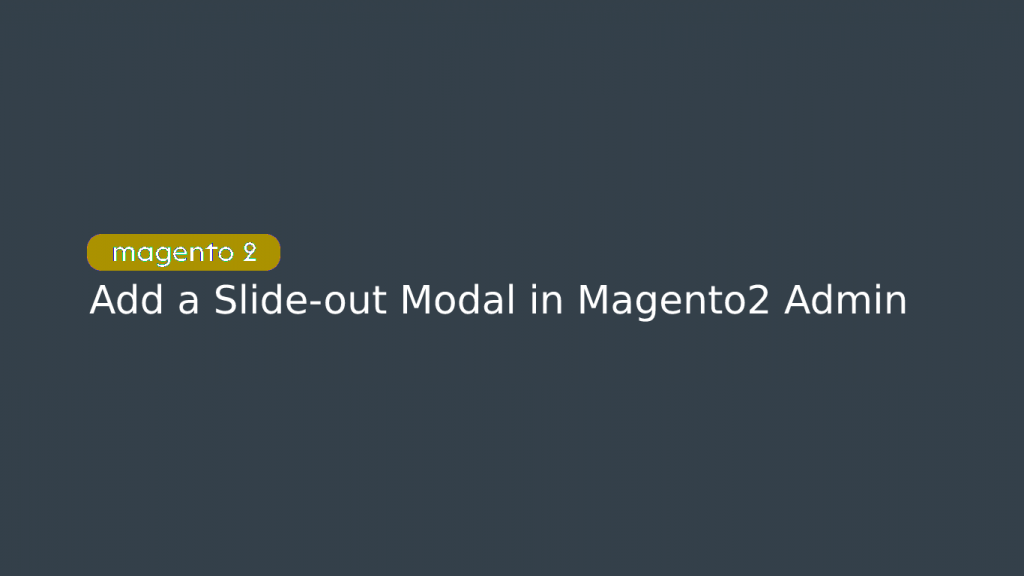Hello Archers, most of the time it often requires grabbing user attention on some particular section of content. For these types of requirements, a slide-out panel, modal view are efficient. Today, I came across a task where I need to open a sliding modal popup in Magento 2 on the custom button. Although I already used Magento 2 default popup on the frontend but not on the backend. So, while terminating my task, I created a short and efficient guide to add a sliding popup in Magento 2 with some custom content. You can also use this popup to post your request using AJAX.
Concern: I am trying to add a custom button on the Product edit page and on that button click I will open a popup with some field/content in it.
Note- I assume you already created a Custom module. Learn how to create a custom module in Magento 2. In my case, here is my directory structure.
Adding a custom button in magento 2 admin
As I mentioned earlier, I am adding a custom button in the Magento Product edit page to open a slide-out modal. For this purpose, I need to make some changes in a product-form.xml file,
Add the following code at
app\code\WebArchers\DirectUpload\view\adminhtml\ui_component\product_form.xml
<?xml version="1.0" encoding="UTF-8"?>
<form xmlns:xsi="http://www.w3.org/2001/XMLSchema-instance" xsi:noNamespaceSchemaLocation="urn:magento:module:Magento_Ui:etc/ui_configuration.xsd">
<settings>
<buttons>
<button name="openModel" class="WebArchers\DirectUpload \Block\Adminhtml\Category\Edit\AddModelButton"/>
</buttons>
</settings>
<modal name="test_model">
<settings>
<options>
<option name="buttons" xsi:type="array">
<item name="0" xsi:type="array">
<item name="text" xsi:type="string">Done</item>
<item name="class" xsi:type="string">action-primary</item>
<item name="actions" xsi:type="array">
<item name="0" xsi:type="array">
<item name="targetName" xsi:type="string">${ $.name }</item>
<item name="actionName" xsi:type="string">actionDone</item>
</item>
</item>
</item>
</option>
<option name="title" xsi:type="string">CUSTOM MODEL</option>
</options>
<onCancel>actionDone</onCancel>
</settings>
<fieldset name="general" sortOrder="10">
<settings>
<label/>
</settings>
<field name="test1" sortOrder="10" formElement="input">
<settings>
<dataType>text</dataType>
<label translate="true">Test 1</label>
<dataScope>test1</dataScope>
<validation>
<rule name="required-entry" xsi:type="boolean">true</rule>
</validation>
</settings>
</field>
<field name="test2" sortOrder="20" formElement="textarea">
<settings>
<label translate="true">Test 2</label>
<dataType>text</dataType>
<dataScope>test2</dataScope>
</settings>
</field>
</fieldset>
</modal>
</form>
As you can see, in the above code we have two main tags- settings and modal tag. While declaring the button, we defined a class to it. This class will be used to make that button functional. Let’s do that:
Add the below code at this location
app\code\WebArchers\DirectUpload\Block\Adminhtml\Product\Edit\AddModelButton.php
<?php
namespace WebArchers\DirectUpload\Block\Adminhtml\Product\Edit;
use Magento\Framework\View\Element\UiComponent\Control\ButtonProviderInterface;
class AddModelButton implements ButtonProviderInterface
{
public function getButtonData()
{
return [
'label' => __('custom button'),
'class' => 'action-secondary',
'data_attribute' => [
'mage-init' => [
'Magento_Ui/js/form/button-adapter' => [
'actions' => [
[
'targetName' => 'product_form.product_form.test_model',
'actionName' => 'toggleModal'
]
]
]
]
],
'on_click' => '',
'sort_order' => 10
];
}
}
That’s it.
Run these commands after:php bin/magento s:upphp bin/magento s:d:cphp bin/magento c:c
That’s all you need to do to make a sliding popup in Magento 2 admin section.
Let me know if you have any questions or doubts. I am happy to help you.
If you are able to add a button by this code, leave a comment that says- “Completed” to appreciate your efforts and yourself.
Read Also: How to Create a Popup Minicart in an E-Commerce Site Using Magento 2